Local User Accounts screen
The Local User Accounts screen displays the user accounts assigned to the Active Onboard Administrator and provides choices for adding, editing, and deleting accounts.
New—Click New to add a new user to the selected enclosure. A maximum of 30 user accounts can be added including the reserved accounts. The Add Local User screen appears.
Edit—Select a user (only one can be selected) by selecting the checkbox next to the name of the user. Click Edit to change the settings on the Edit Local User screen.
Delete—Select a user or users to be deleted by selecting the checkbox next to the name of the user. Click Delete to remove the accounts. If an attempt is made to delete the last remaining Administrator account, you will receive an alert warning that one Administrator account must remain and the delete action will be canceled.

User Settings screen
The User Settings screen displays configurable user information. Enter user information in the User Information and User Permissions sections. To save the information, click Add User or Update User. To return to the Local User Accounts screen, click Cancel.
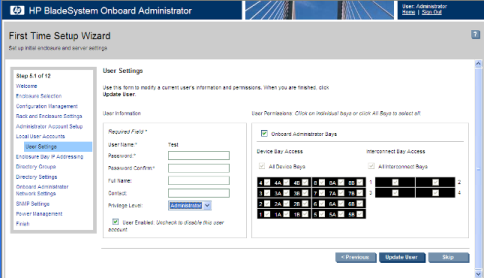
For each user added, select the appropriate boxes to grant access to servers and interconnect bays.
For possible values and descriptions of each field, see “User accounts.”